This guide shows how to install CentOS 6.3 on an Asus Eee PC 900HD.
Proceed at your own risk. This will replace your current operating system (probably Windows XP) with CentOS and DELETE all of your data. If you are new to Linux, you may want to try Ubuntu. This guide doesn’t provide support for WiFi. I use my netbook as a server, so I prefer to connect to my network through the Ethernet port.
I also made a video of the entire installation process:
This guide explains how to install the 32-bit version of CentOS 6.3 on an Asus Eee PC 900HD netbook. CentOS 6.4 is now available, and I would suggest using that version. CentOS is very similar to Red Hat Enterprise Linux and is based on the RHEL source code.
CE DOCUMENT EST DISPONIBLE EN FRANÇAIS
Before proceeding, you will need to download the 32-bit version of CentOS 6.3 which can be found on the CentOS website. You will need to create an install DVD, and you will need an external DVD drive for the Asus Eee PC 900HD.
Connect your external DVD drive to your netbook, insert the CentOS DVD, and power on the system.
1) Power on the Asus Eee PC 900HD:
Wait for the Asus Eee PC 900HD to boot from the CentOS DVD. You may have to go into the BIOS setup (F2) to configure the netbook to boot from the DVD.
2) Select “Install or upgrade an existing system”:
If you haven’t backed up your current OS and data, you should exit and do this now. CentOS is a very good operating system for servers, but it’s not very user-friendly compared to Microsoft Windows, Mac OS X or Ubuntu Linux. You may want to reinstall Windows.
3) Select “Skip”:
If this is the first time you installed Centos from this DVD, you may want to allow the media test to proceed.
4) Click “Next” to continue installation:
OK. Here we go…
5) Select the language for the operating system:
I almost always pick English as the language. If you get stuck on something, you will find much more help by googling the English error message.
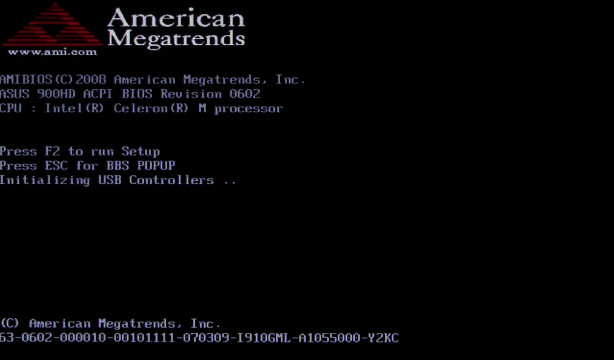
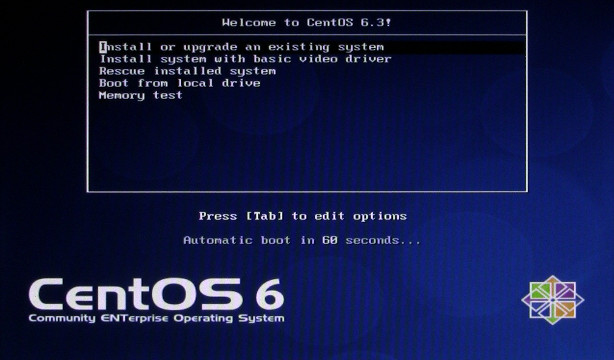
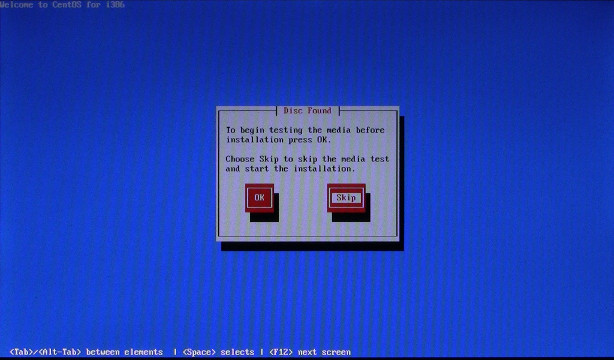
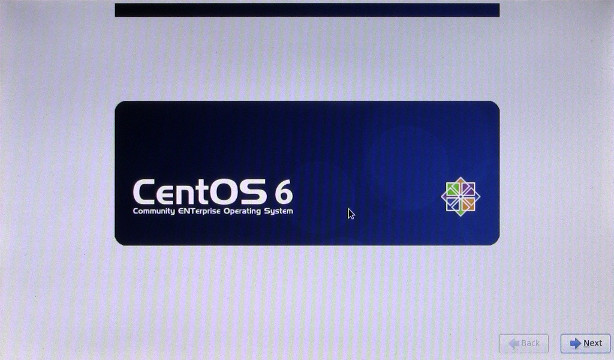
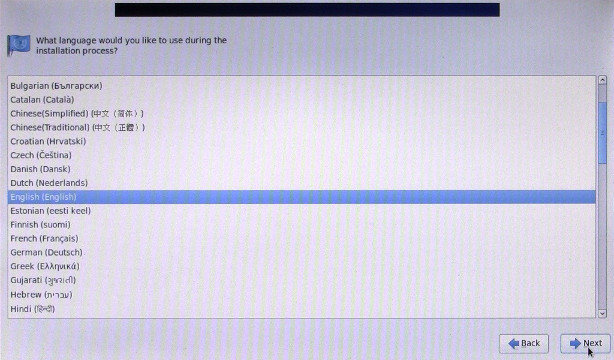
Pingback: Comment installer CentOS 6.3 sur un Asus Eee PC 900HD | John Miller